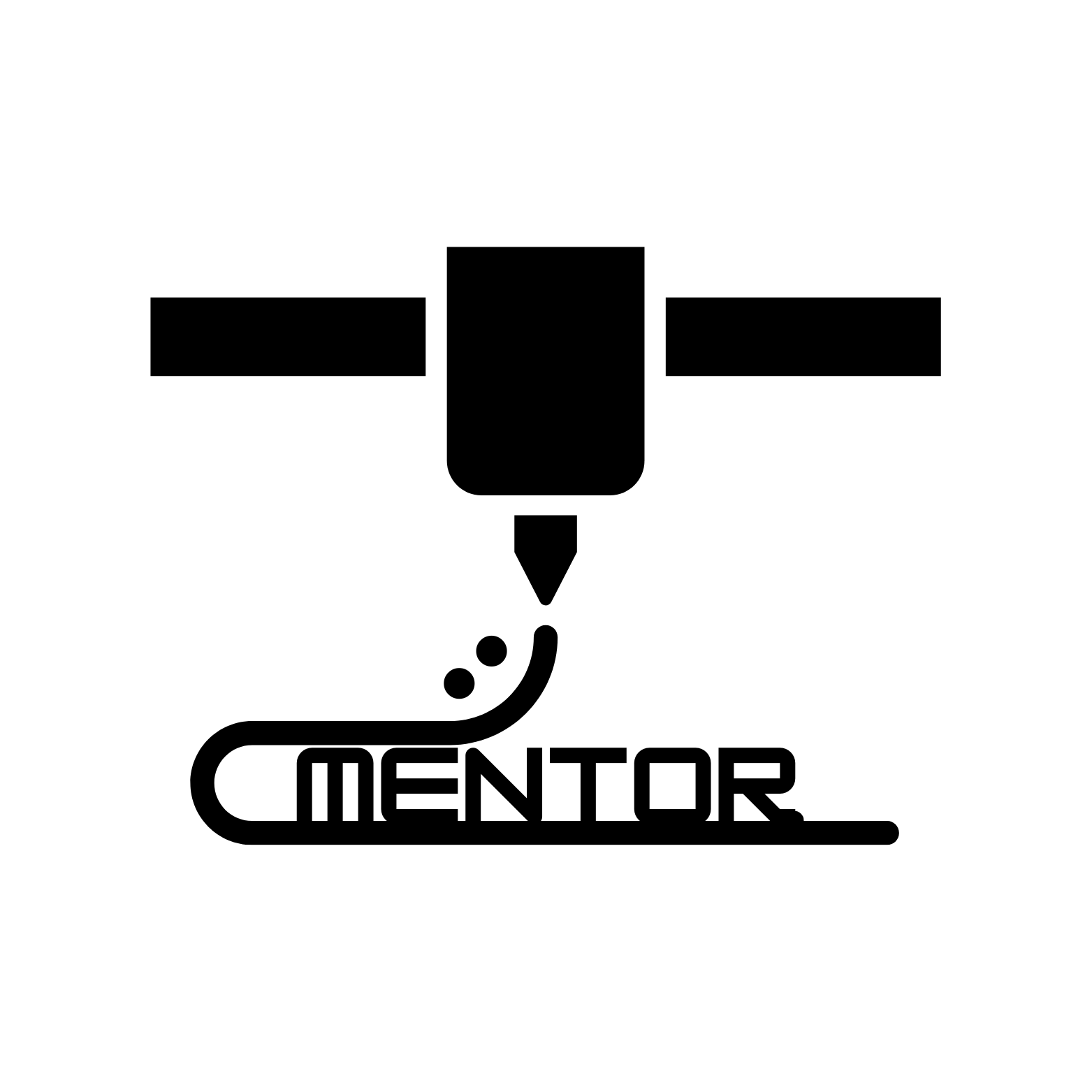THIS PAGE IS STILL IN DEVELOPMENT! THANK YOU FOR STOPPING BY 🙂 PLEASE KEEP CHECKING IN. I PLAN TO “LAUNCH” BY DECEMBER 2024! SEE YOU SOON.
Let’s Get Started! Select a Category:
- 1 – IDEATING
- 2 – CREATING
- 3 – SLICING
- 4 – PRINTING
- 5 – FINISHING TOUCHES
- 6 – MAINTENANCE
- 7 – TROUBLESHOOTING
FORMING NEW IDEAS
Turning Ideas into Reality
Not sure where to start? You don’t need to be an expert to come up with great 3D printing ideas. Just ask yourself:
- What’s a problem in your everyday life that you want to fix?
- What’s something missing from your workspace, home, or hobbies?
Some ideas to get you started:
- Desk organizers for your workspace
- Phone stands or tablet mounts for your devices
- Custom hooks for hanging things around the house
Find Inspiration:
There are many design libraries where you can find free models to print or remix:
Simple Rules for Designing:
- Avoid overhangs greater than 45° – they might not print well.
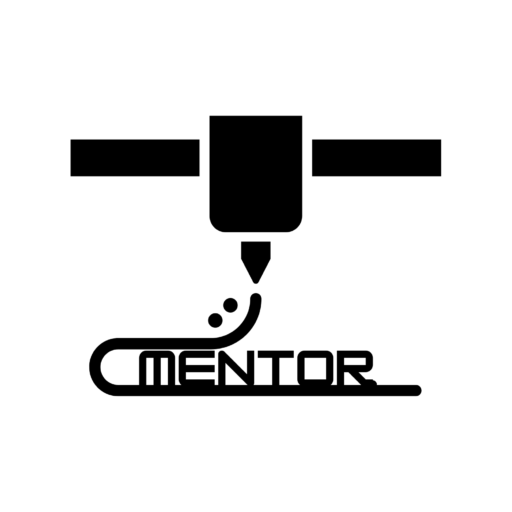
- Keep designs simple and avoid fine details if you’re new.
- Think function over form: Start with solving a problem, and don’t worry about making it look perfect.
Outsource Designs/Ideas:
Visit DesignedLocally.com to request designs from a community of designers. Check out the platform!
CREATING PARTS & MODELS
- CAD/MODELING
- ONLINE STL FILES
CAD MODELING
Start Designing in Minutes
You don’t need advanced skills to design for 3D printing. Here’s how to get started fast.
Choose Your Tool:
- Tinkercad (Beginner-friendly)
- Fusion 360 (Intermediate, free for hobbyists)
Getting Started (Tinkercad Example):
- Create an Account and log in.
- Drag and Drop basic shapes (like cubes or cylinders) into the workspace.
- Adjust the size and position by clicking and dragging edges.
- Combine shapes to make something new. Need a hole? Drag in a cylinder, mark it as a “hole,” and combine!
Pro Tips for Design:
- Think about support: Will your design need supports to print correctly? Try to minimize overhangs.
- Keep it simple: As a beginner, don’t worry about complex details. The fewer parts you have, the easier it will be to print.
- Make it functional: Think about how your design will actually be used, and focus on making it durable and practical.
FINDING STL FILES ONLINE
Where to Find Inspiration or designs? Sometimes, you didn’t know you needed something until it was done by someone else.
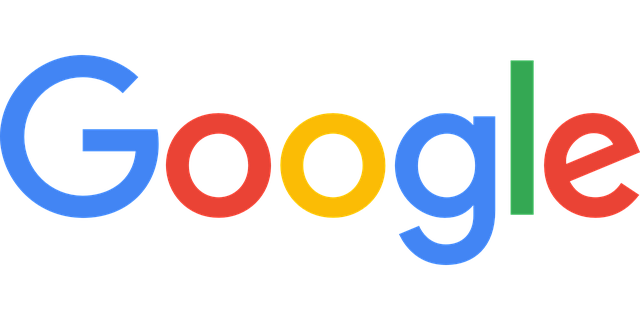
Google Images! Just look up a thought. You never know what you will find. Here – try typing keywords, phrases, topics related to what you are looking for. This tool will automatically search Google for models made by other creators around the world:
You can use them or be inspired by them 🙂
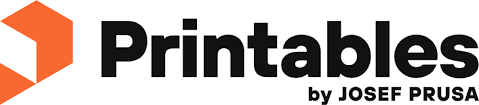
Printables.com is a great place to find 3D Model files made by some really creative people.
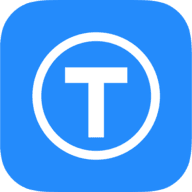
Thingiverse.com by UltiMaker is another great place to find 3D Models & inspiration!
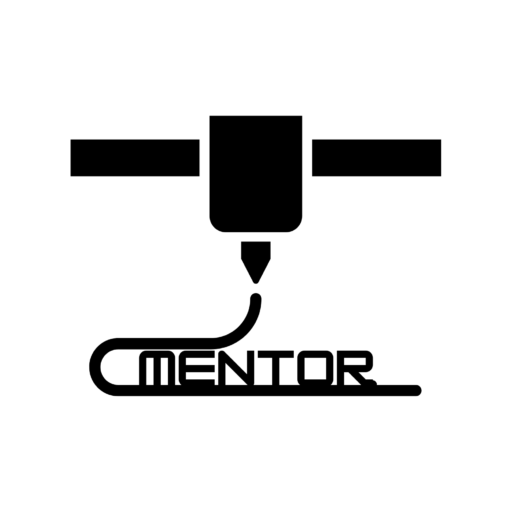
ADD CULTS3D.com
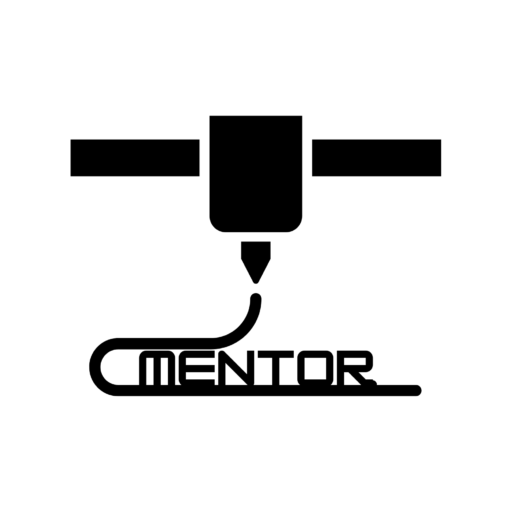
ADD MyMiniFactory.com

The Design Blog on DesignedLocally.com is one of the best spots to see what creators have been up to. It is constantly growing and you can message designers straight from the blog.
You can see what others in your area and nationwide are requesting to be made.
SLICING YOUR MODELS
Slicing for 3D Printing
Once you have your 3D model, the next step is slicing it. A slicer prepares your design for printing by turning it into layers.
What’s a Slicer?
It’s software that breaks your model down into layers and translates it into G-code (instructions for your printer).
Best Free Slicers:
- Cura
- PrusaSlicer
Simple Setup for Cura:
Slice & Export G-code: Press the slice button, and export the G-code to your SD card or printer.
Download & Install Cura.
Open your model (.STL file) in Cura.
Choose Quality: If you’re new, stick to the default settings. You can change the layer height if you want finer details (0.2mm is a good start).
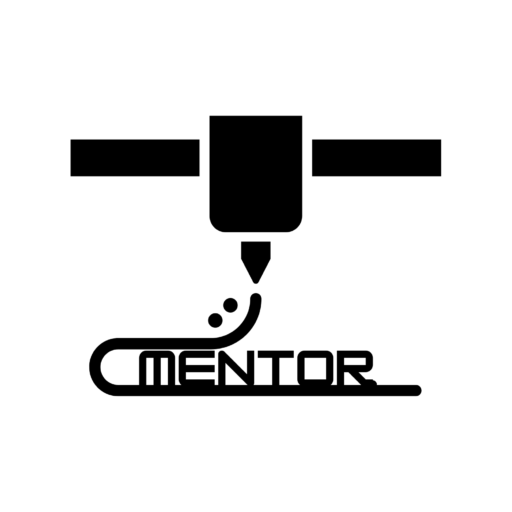
Supports: If your design has overhangs, enable supports.
TASK ** TO SUPPORT OR NOT TO SUPPORT ** => CREATE A PAGE OR TOOL TO HELP WITH THIS
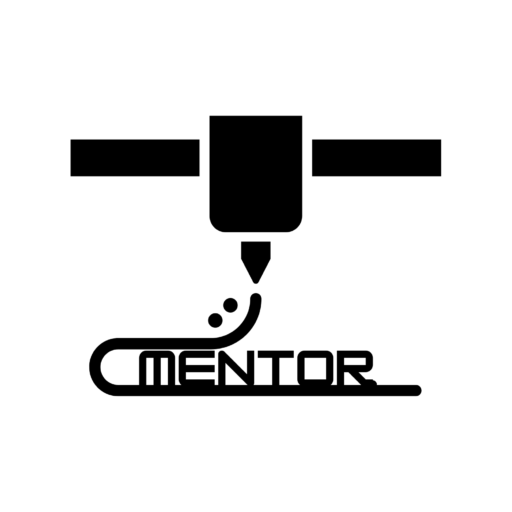
Infill: Adjust how solid you want the print to be (20% is standard for most models).
3D PRINTING YOUR MODEL
Get Your Print Started
You’re almost there! Now it’s time to print. Here’s how to make sure your first prints come out great.
Prepare Your Printer:
- Load the Filament: Follow your printer’s instructions to load your filament. Be sure the filament is feeding properly.
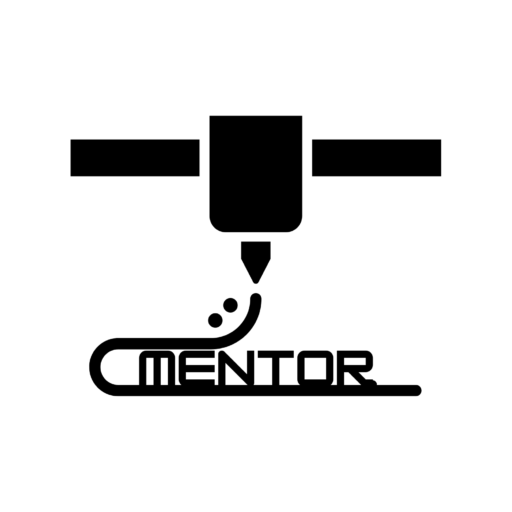
- Level the Bed: Use a sheet of paper and slide it under the nozzle. Adjust until there’s just a bit of resistance when moving the paper.
TASK: ** CALIBRATION TOOL ** LINK TO TOOL BELOW
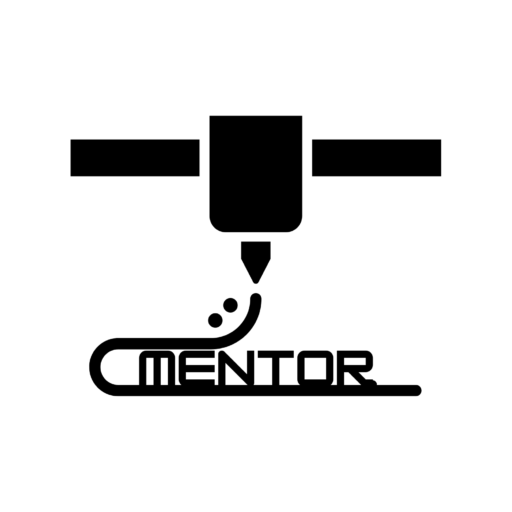
- Check the Nozzle: Make sure your nozzle is clean and free of debris. A quick brush with a brass brush can do wonders.
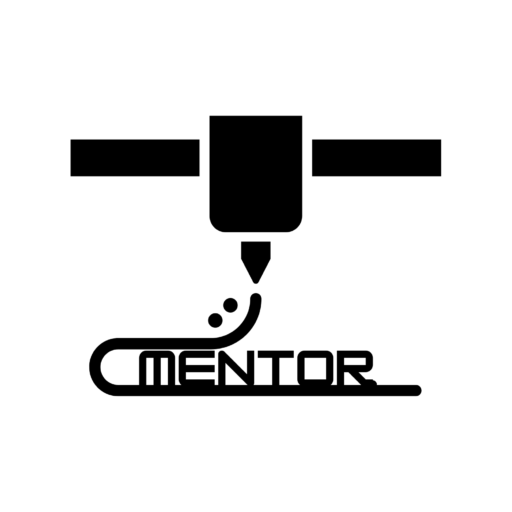
Print Settings for Success:
- Temperature: PLA is the most common filament—print between 190°C and 210°C.
- Speed: Slow down for better quality (50mm/s is a good start).
- First Layer: Watch the first layer closely. If it’s not sticking, pause and adjust your bed leveling.
Troubleshooting On-the-Go:
No extrusion? Check the nozzle and make sure filament is loaded properly.
If the filament isn’t sticking, use a glue stick or painter’s tape on the bed.
- PREPARATION
- MATERIALS
PREPARING TO PRINT
SUBTITLE
3D PRINTING MATERIALS
SUBTITLE
FINISHING TOUCHES (POST-PROCESSING)
Finishing Your Prints
You’ve got your printed part! Now let’s make it look and function even better.
Remove Supports:
Use small pliers or a hobby knife to carefully remove any support structures. Don’t rush it—be patient, and take care not to damage the print.
Sanding:
For smoother surfaces, start with medium-grit sandpaper (around 120 grit), and move to finer sandpaper (220 grit or higher) as needed. Sand gently and evenly.
Smoothing (For ABS):
If you’re printing with ABS, you can use acetone vapor to smooth out the surface. Place your print in a sealed container with a small amount of acetone at the bottom, and let the vapors work their magic. This will give your print a glossy, smooth finish.
Painting:
- Start with a primer to create a good base.
- Use acrylic paints for best results.
- Finish with a clear coat for protection.
MAINTENANCE
Keep Your Printer Running Smoothly
Basic maintenance is key to getting good results and extending the life of your printer.
Clean the Nozzle:
After every few prints, clean the nozzle with a soft brush or needle to remove debris. A clogged nozzle can ruin prints.
Check Belt Tension:
Loose belts can cause layers to shift. Check your printer’s belts regularly, and tighten them as needed to avoid misalignment.
Lubricate Moving Parts:
Apply a small amount of lubricant to the rods and moving parts of your printer to keep everything running smoothly.
Filament Storage:
Filament absorbs moisture from the air, which can ruin prints. Store your filament in an airtight container with silica gel packs to keep it dry.
TROUBLESHOOTING
Quick Fixes for Common Problems
Here are fast solutions to common issues every beginner faces.
First Layer Not Sticking?
- Check that your bed is level.
- Clean the bed surface with isopropyl alcohol.
- Apply a layer of glue stick or painter’s tape for extra adhesion.
No Filament Coming Out?
- Make sure the nozzle isn’t clogged.
- Check that the filament is loaded correctly.
- Increase the printing temperature slightly.
Print Warping?
- Use a heated bed and keep the temperature around 60°C for PLA.
- Add a brim or raft in your slicer settings to hold the print down.
Stringing or Oozing?
- Lower the printing temperature slightly.
- Enable “retraction” in your slicer settings.
TASK: create print-ready PDFs, one-page cheat sheets for each category, so users can print and keep them next to their printer.
TASK: Interactive Flowcharts: For each category, consider adding clickable troubleshooting flowcharts that lead to specific solutions based on a user’s input (like “Is your print warping? Click here for a solution”).
TASK: Video Micro-Tutorials: Short 1-2 minute videos instead of long written guides for users who prefer to watch and follow along.
ADD THE FOLLOWING HERE WITH #HTML ANCHOR LINKS
** SLICER TOOL HERE **
** SLICER PROFILE TOOL HERE **
** **
Something missing or incorrect? Please let us know.